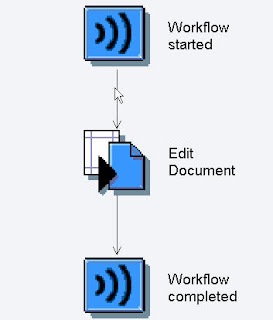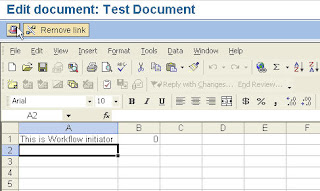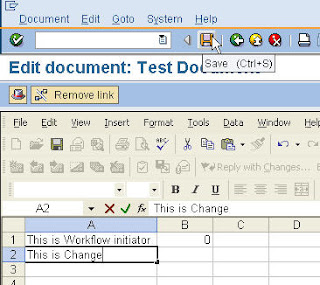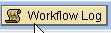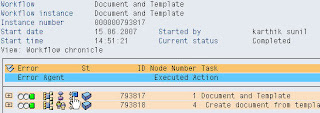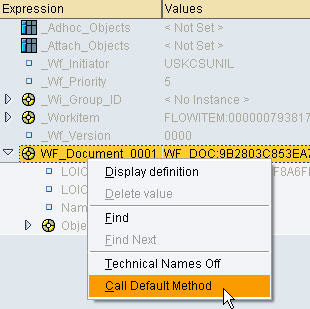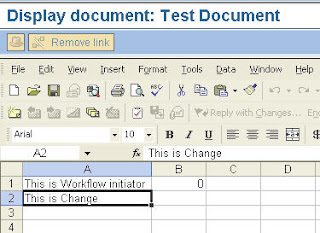Prerequisites: SAP Technical Consultant, Worked on SAP Workflow development.
Business requirement: It is required that user has to work with one of the PC application document like Microsoft Word, XL or Power point during workitem execution. Also the system has to capture the changes done by the user and store the document within the workflow and can be binded to different tasks and workflows.
Purpose: Usage of 'Document and Template' step in workflow builder
Details:
Step 1: Creating a Template
In the workflow builder use the left pane for selecting Document and Template as shown
Following screen comes up. If you want to change document type you can do so.
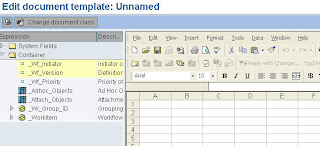
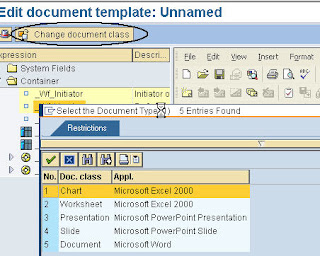
Type in what ever data you need to and save the Document and it will be stored with the Workflow.
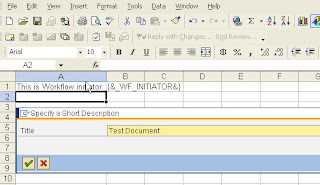
Step 2: Using the template in the Workflow:
Once the template is created, you can use the step type 'Document and Template' to use the template.
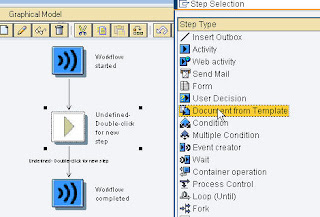
Type in the description of the step, select the template and associate the agent, as shown.
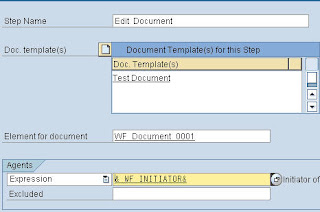
Workflow should look like:
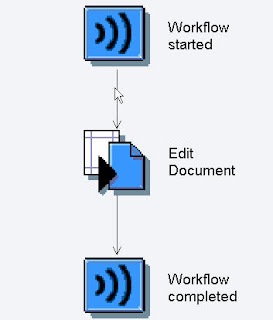
Save and Activate:
Step 3: Run the Workflow
When the 'Edit Document' workitem is run, the template document is automatically loaded in the SAP screen and the user can change the document and save it. The document is saved in the workflow container.
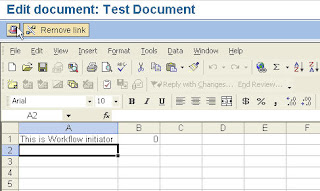
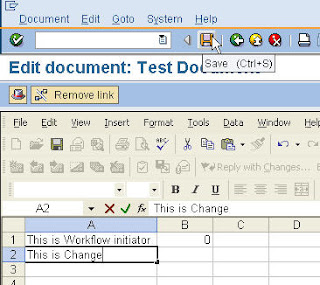
Save the document and go back. As this is only the step in the workflow, the workflow would be completed.
Step 4: Verify the Change
Goto the workflow log and get the workflow container
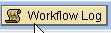
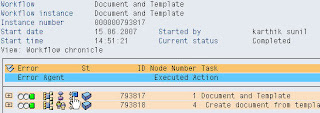
Right click on the Document and choose 'Call Default Method', which is Display. That would display the document and we can see whether the changes done in the Previous step is captured or not
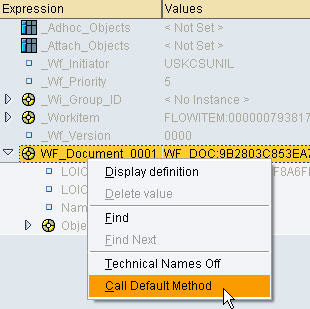
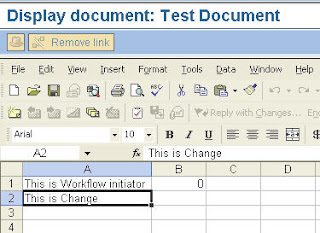
Hurray yes it is..
Summary:
Thus we can use this container element further in multiple steps. This would be very useful when a document needs to be edited by multiple people in a business sequence.
Labels: Document and Templates, SAP, Workflow

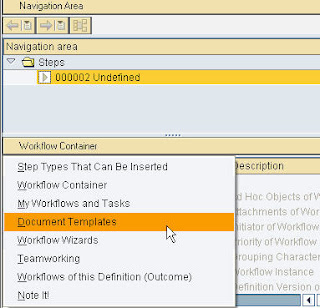
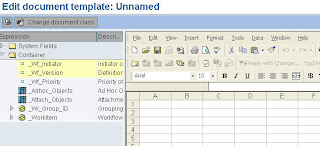
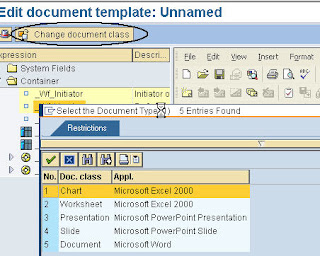
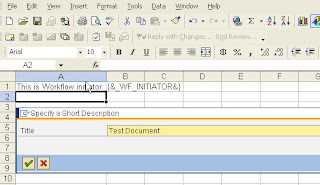
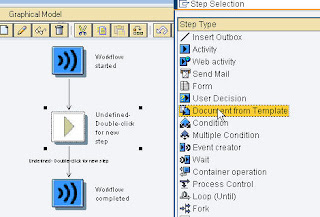
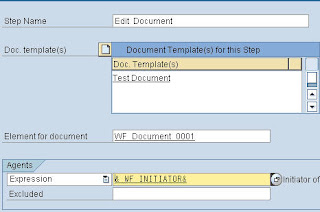 Workflow should look like:
Workflow should look like: